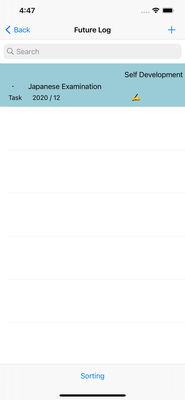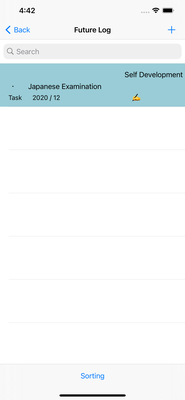- Welcome to Office Initiative!
- ホーム
- カスタム・アプリ (受注開発)
- iPhone/iPadユニークなビジネスアプリ
- コンピュータ・サイエンス概論
- 人工知能 Deep Learningの事例紹介
- iPhone/iPadユニークなレストラン・アプリ
- iPhone/iPadユニークなトレーニング・アプリ
- iPhone/iPadユニークなファミリー・アプリ
- iPhone/iPadユニークな趣味のアプリ
- iPhone/iPadユニークなヘルスケア・アプリ
- iPhone/iPad ショッピング・アプリ
- iPhone/iPad アプリ - アラカルト
- iOSアプリ開発速習コース
- IOSアプリ開発の研修コース
- アプリ開発のチュートリアル-1
- アプリ開発のチュートリアル-2
- アプリ開発のチュートリアル-3
- アプリ開発を楽しむ
- Privacy Policy
- Terms of Use
- お客様アンケート
- お問い合わせ
- ビジネスプロセス
- ブログ
Bullet Journal 「バレット・ジャーナル」

This app is based on BULLET JOURNAL, a notebook technique for managing schedules by breaking down daily activity plans from annual activity plans and monthly activity plans.
All activities have an Objective / Target / Strategy / and make a schedule. This app starts by setting Objective/Target/Strategy/ in addition to Key of Bullet Journal.
How to use
1. Learn from Bullet Journal and set your own Key up to 12 items. For example, tasks, task completion, etc. You can amend your initial registration at any time, but tap Save.
2. Next, set Objective/Target/Strategy/ up to 12 items for your activity. For example, you can modify your initial registration at any time, such as work goals or personal diet goals, but don't forget to save.
3. Next, tap FutureLog View for the annual activity plan to achieve that goal, and set a new Log on the Log screen with the "+". You can also create a new Log from MonthlyLogView or DailyLogView.
4. On the Log screen, set the Key, select the Objective/Target/Strategy/, select the type of Task, Event, Memo, and Info, and fill in the content of the scheduled activity.
Users can arbitrarily set up to three Marks.
You can also select whether or not to temporarily display in each LogView. I think the default should be Display.
In addition, the entered Log will be migrated (detailed plans and schedules) from the initial FutureLog, that is, the annual plan level, to the monthly plan of MonthlyLog, and then to the DailyLog (daily plan).
When migrating, select the FutureLog, MonthlyLog, DailyLog flag Y/N, enter the year, month, and day as necessary, and save.
DailyLog date settings can be selected by tapping the date on the calendar at the top of the Log screen or by tapping the field.
5. Each log is managed individually and can be viewed in FutureLogView, MonthlyLogView, DailyLogView and AllLogView.
6. For Log, tap Save every time you modify it to save the data.
7. For already saved Logs, tapping a cell from any of the FutureLog, MonthlyLog, DailyLog, and AllLog screens will move you to the Log screen, where you can make corrections.
8. If you want to delete the Log, swipe the target cell on the LogView screen to display Delete, and tap to delete.
In addition, sorting is also possible on the Future, Monthly and DailyLogView screens.
9. A new diary function has been added.
このアプリは、日々の活動計画を、年間活動計画、月間活動計画からブレークダウンして、予定を管理するノート術、BULLET JOURNAL(バレット・ジャーナル)をベースにしています。
全ての活動には、Objective(目的) / Target (目標)/Strategy (戦略) / があって予定を立てます。このアプリは、Bullet JournalのKeyに加え、Objective/Target/Strategy/をセットすることから始めます。
使い方は、
1. Bullet Journalに習って、最大12項目までのご自分のKeyを設定します。 例えば、タスク、タスク完了とか。いつでも初期登録を修正できますが、Saveをタップして下さい。
2. 次に、ご自分の活動の、Objective/Target/Strategy/を最大12項目まで設定します。 例えば、仕事上の目標 とか、個人のダイエット目標とか、、初期登録をいつでも修正できますが、Saveを忘れずに。
3. 次に、その目標を実現するための、年間活動計画をFutureLog Viewをタップして、「+」で新規のLogを Log画面で設定します。なお、MonthlyLogViewまたはDailyLogViewからも新規Logを作成できます。
4. Log画面では、Keyの設定, Objective/Target/Strategy/の選択、Task, Event, Memo, Infoのタイプの選択、活動なりの予定のContentを記入します。
Markは、3つまで利用者が任意に設定できます。
また、一時的に各LogViewに表示するか、しないかを選択できます。デフォルトは、Display(表示する)でいいと思います。
さらに、入力したLogは、最初のFutureLog,すなわち年間計画のレベルから、MonthlyLogの月間計画、さらに、DailyLog(日次計画)へマイグレート(計画、スレジュールを詳細化すること)してきます。
マイグレートした時、 FutureLog, MonthlyLog, DailyLogのフラグY/Nを選択、さらに、年、月、日と必要に応じて入力し、Saveをします。
DailyLogの日付設定は、Log画面上部のカレンダーの日付けをタップするか、フィールドをタップすると選択できます。
5. 各Logは、一件ごとに管理され、それらをFutureLogView, MonthlyLogView, DailyLogViewと AllLogViewで閲覧できるようになっています。
6. Logは、修正するたびにSaveをタップしてデータ保存をして下さい。
7. すでにSaveしたLogは、FutureLog, MonthlyLog, DailyLog, AllLogのいずれの画面からも、セルをタップするとLog画面に移動し、修正ができます。
8. Logを削除したい場合は、LogViewの画面の対象セルをスワイプするとDeleteが表示され、タッブして削除します。
また、FutureとMonthlyとDailyLogViewの画面で、並べ替えも可能としました。
9. 新たに、日記帳の機能を追加いたしました。
オフィス・イニシアティブ
代表 佐藤 聖
神奈川県足柄下郡箱根町強羅1300-169-110
Office Initiative
Representative: Satoshi Sato
iPhoneのアプリ開発に関して Youtubeでみてください